I love me some MailChimp.
Why? Because I’m extremely non-techie, and MailChimp makes sending emails easy, pretty, and affordable for me!
But besides that, did you know that MailChimp has tons of exciting features – some you might not know about! – that make sending fantastic emails easy!
One of the best features for beginning bloggers is their forever free account for those with subscribers less than 2,000. But even if you have more than 2,000 subscribers, paid plans start at just $10 a month. That may seem like a lot to a beginning blogger, and a blogger on a budget (like myself), but I want to show you all of the amazing paid features that will not only make you more efficient as a blogger, but will translate into more $$ in blog income!
RSS Feed
(free feature)
Remember Feedburner? Yeah, if you’re still using it you need to get off….like now. Feedburner is antiquated, and no one likes receiving one of their emails. MailChimp offers an RSS to email option completely free! If you don’t have an RSS Feed, get one now! I set my RSS Feed up through Feedburner, but then I opened up MailChimp in a new tab and set up my RSS Feed to be delivered in a pretty, completely customizable format.
Oh yeah, and it was free!
Here’s how to do it:
- Create a New List (I use RSS Feed)
- Click “Create Campaign” (must be in the dashboard)
- Choose “RSS-Driven Campaign”
- Put in your RSS Feed URL that you just created in Feedburner. (BTW, most wordpress blogs have have a feed located at http://yourdomainhere.com/feed if you don’t want to use Feedburner) If you have multiple feeds, say for different blogs, you can combine your feeds with Chimpfeeder.
- Choose which frequency you want RSS emails sent at. This is completely customizable, whether it is daily, when new posts are published, 2x per week, etc.
- Choose your RSS Feed list (that you created earlier) to send emails to.
- Name your campaign. This is only for internal use, your followers won’t see this. Here, you’ll also set the email subject (make it catchy!) and and the name your want followers to see the email is coming from.
- Choose the email theme, a template, and make changes to completely customize the way your email will appear.
- Design your email like you would normally, but be sure to include the “RSS Items” block of coding (will be there automatically when you choose RSS-Driven Campaign, just don’t delete it!)
- Preview your email prior to launching the campaign. Just like a blog post, it is incredibly important to preview your emails before sending!
Delivery By Time Zone
(Paid Feature)
I really, really, like my weekly newsletter to go out at 8 am to everyone, from those in California, all the way to my subscribers in Florida. But, they’re in different times zones. This is where MailChimp’s delivery by timezone comes in crazy handy! Instead of setting up emails for every single timezone, I simply check the box that says “Timewarp” and MailChimp automatically delivers emails to the correct subscribers in the correct timezone. Amazing.
Geolocation
This feature goes hand-in-hand with Delivery By Time Zone, because subscribers don’t put in their zip code when the subscribe to your list. At least they don’t in mine. This is because you want to make subscription sign ups as easy as possible. MailChimp takes care of this by automatically geotagging subscribers’ locations when they sign up for your list. How amazing is that?
Chimpadeedoo
(free feature)
Chimpadeedoo is this really cool app that I just learned about in the last month or so. Basically, it lets you collect email addresses when you’re not online. You can simply input them into the app, and then when you’re back online, they’ll be automatically imported into your list. This is the best app for networking, when meeting other bloggers, or delivering a talk. It makes networking easy!
You can even customize how the signup screen looks on your phone by picking your own background, buttons, and signup fields.
Templates for Technology-Challenged People
(free feature)
We all know I’m technically challenged. If I can’t find a tutorial on Pinterest in less than 5 minutes, that takes me less than 5 minutes to do, and the task is remotely technical, I’m hiring it out. This is probably my favorite feature of MailChimp, because I am not a designer, and I know very little about coding!
MailChimp has literally hundreds of click-and-drag templates and designs, plus a gallery of “what other bloggers are doing” inspiration to help you find ideas!
Client Collaboration
Do you manage social or email accounts for other bloggers? This is where this amazing feature comes in. Rather than needing your client’s MailChimp login, your client can add you as an admin on their account, allowing you to manage their emails for your login! Or, maybe you have an assistant – you can add them as an admin to your account, or split up duties between your team!
Automation
(paid feature)
Do you have an email course? Like sending welcome emails? Or really just like hand-free emails in general? I looove this feature, mainly because my focus this year has been on efficiency as a blogger, even if it costs money! With MailChimp automation, you can send birthday emails, coupons at regular intervals, welcome emails once subscribed, and many more things!
With Automation, you can offer an (or many!) email course to subscribers at set intervals, a set number of days after the previous email was opened, or any type of customized schedule that fits your, and your customers needs.
Or, you can send a welcome email chock-full of amazing resources, popular posts, and a personalized letter to the new subscribers from yourself. You can do that with MailChimp!
Split Testing
(free feature)
Maybe you have 2 email subject lines, and you’re not sure which one will result in the most opens, clicks, and sales. Or, you’re not sure when people like getting emails the best: morning or evening?
That, my friends is the beauty of split testing. You can send different emails to different segments of your email list: 40% of your audience (split into 20% and 20%) and then send the winning email to the remaining 60% of the list. This feature is amazingly enough, free, and with just a little bit of testing, you can do amazing things with your email list!
Tutorials
(free feature)
MailChimps has loads of free, detailed, user-friendly tutorials to guide your through everything, from the most basic stuff (like how to set up a list) to problems, troubleshooting, and more technical stuff. They have several free ebooks, as well as a Design Reference Library for inspiration! Simply google whatever your problem is, and MailChimp as a tutorial for it!
Social Pro
(paid feature)
With social pro, you can get insights as to which subscribers are on which social networks. Why is this important? Because if you’re sending an email about Best Twitter Tips, you only want to send it to the subscribers that are on Twitter. The same goes for every social network. Depending upon how specific you get, there are tons of options with this feature.
Inbox Inspection
(paid feature)
Did you know that Google, Hotmail, Yahoo, and other email providers interpret the HTML of your emails differently? This means that your email may look spectacular to some subscribers, but really weird to others. With Inbox inspection, MailChimp takes your subscribers’ most popular email clients and and allows you to preview exactly how the email will look.
But there’s more: Inbox Inspection allows you to check you emails that will trigger spam filters for each mail client, and give you the option to change your email before sending!
There are more features to MailChimp (both paid and free!) but since I don’t want to overwhelm you with more stuff than you can handle! So for today, I’ll leave you with this, let you check it out, and see that MailChimp offers more easy-to-use features for less money.
And it’s totally for non-techy people – so check it out, let me know what you think!
*This post may contain affiliate links
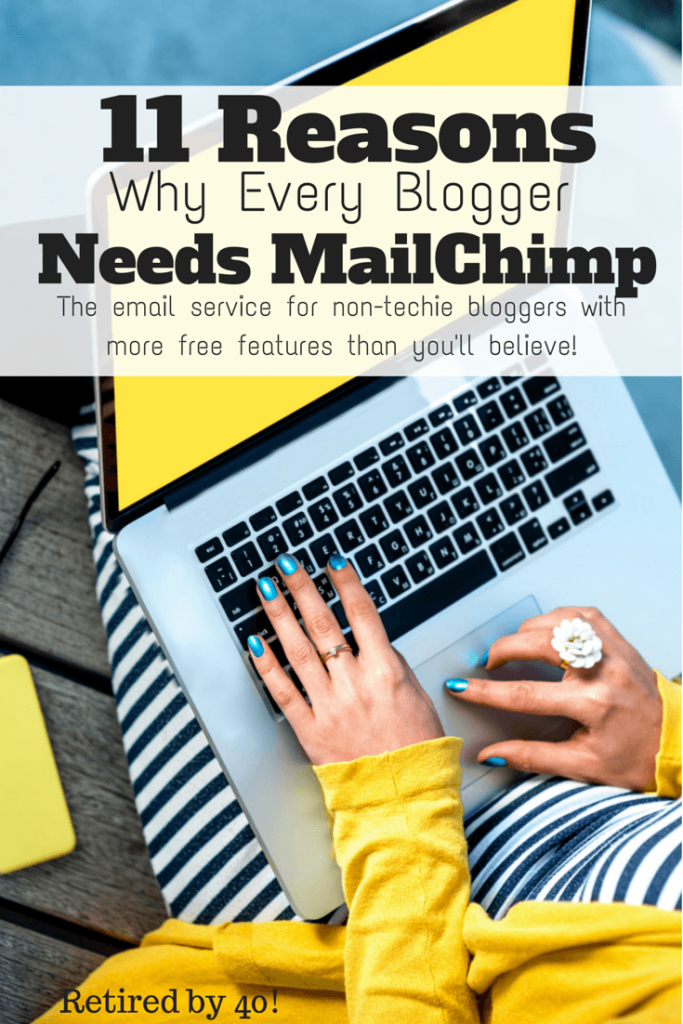
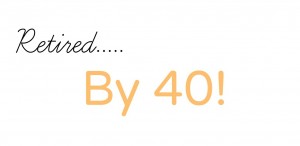

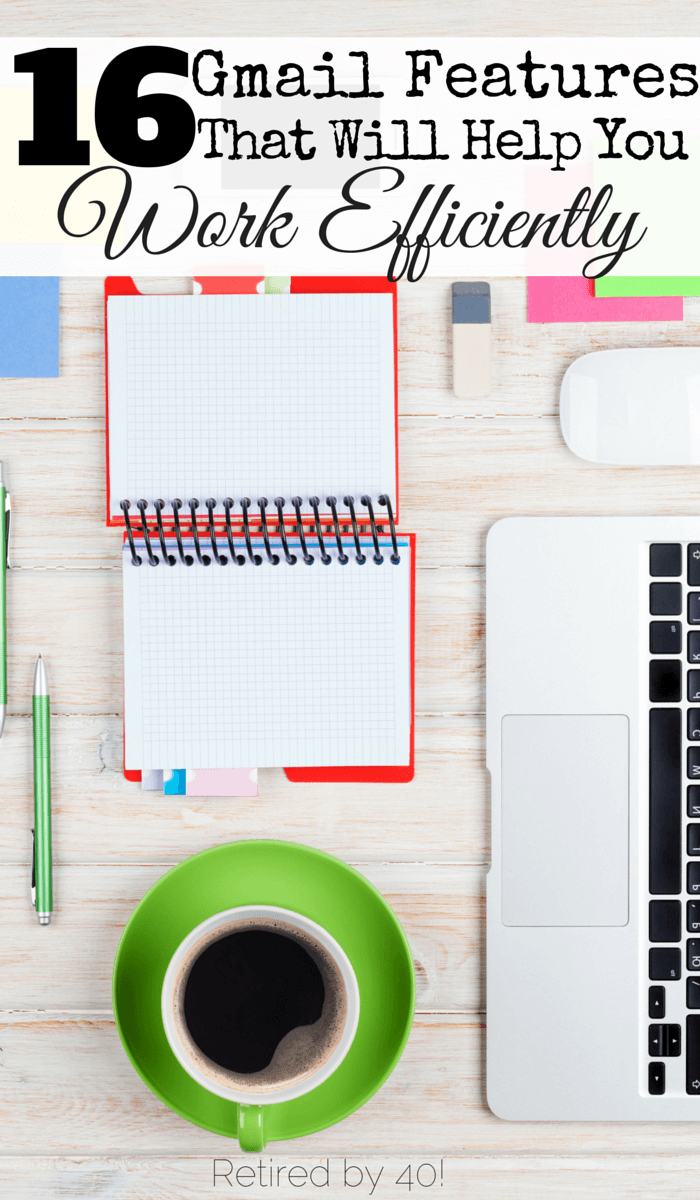

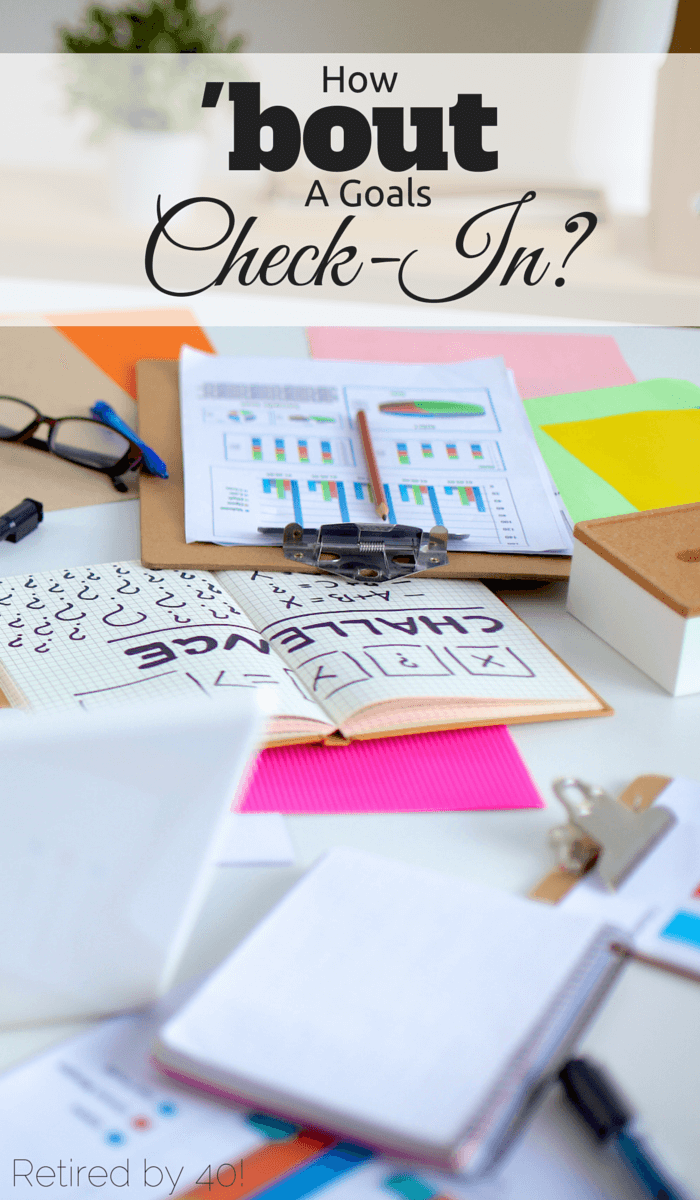
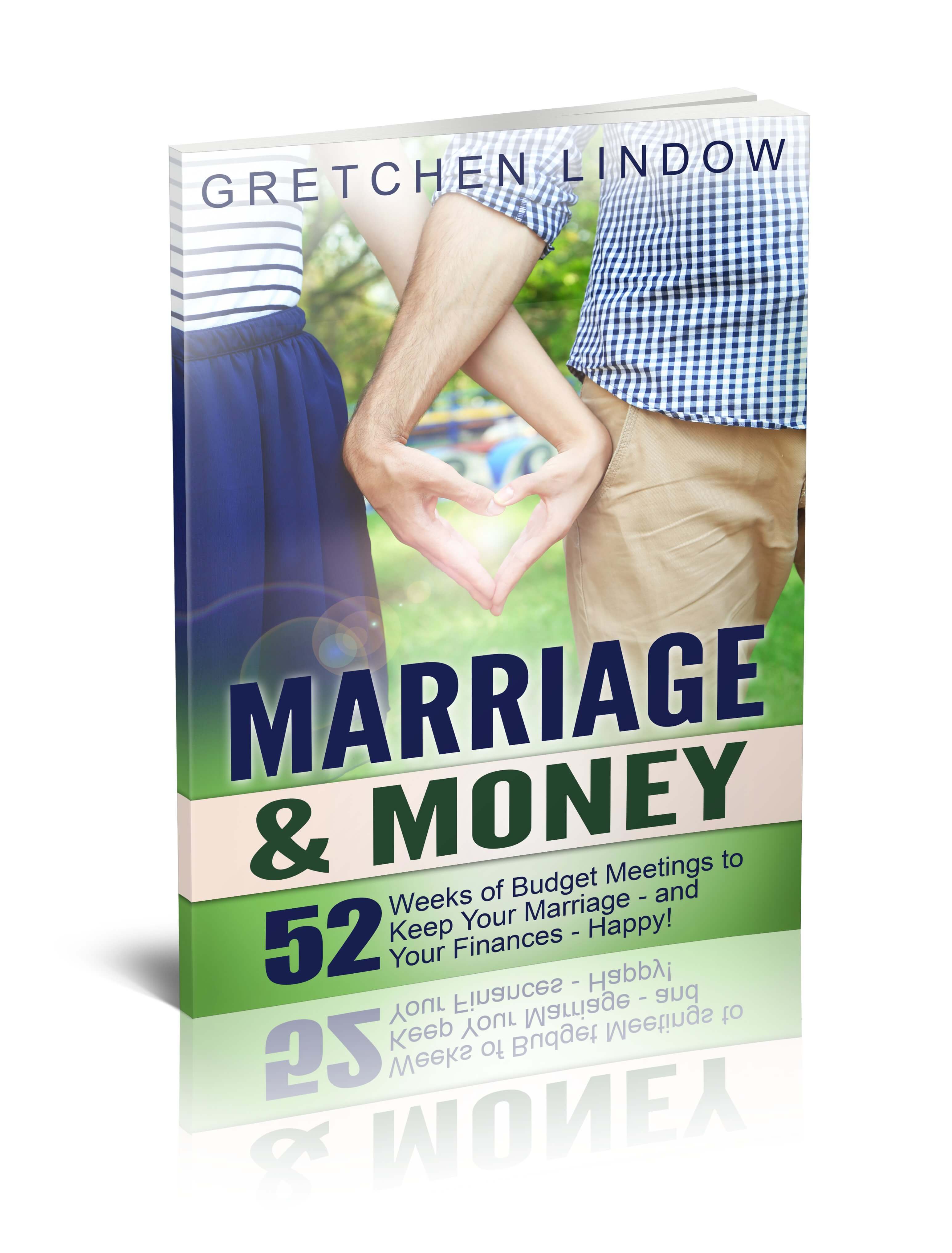
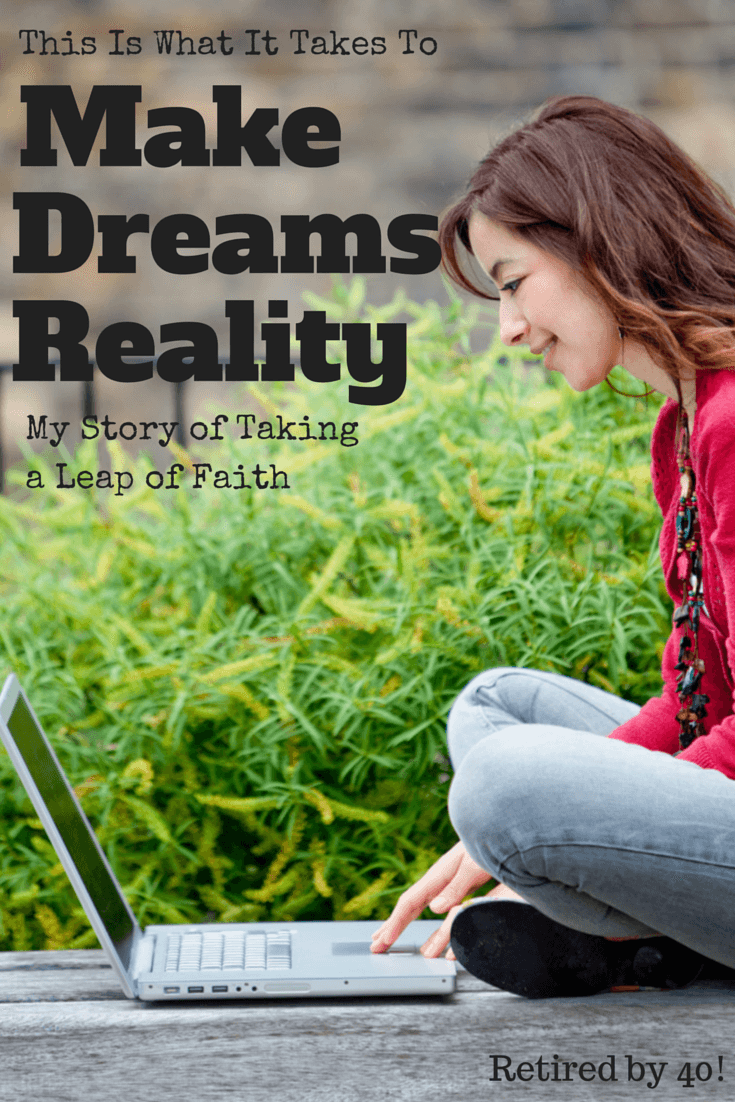
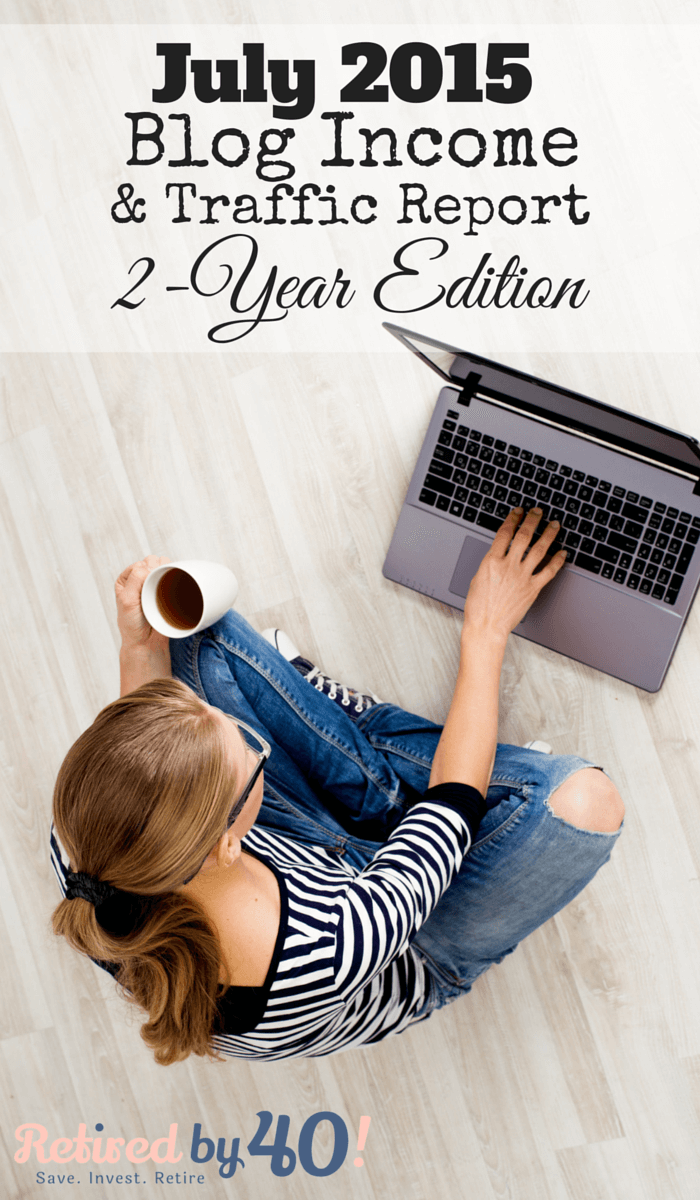

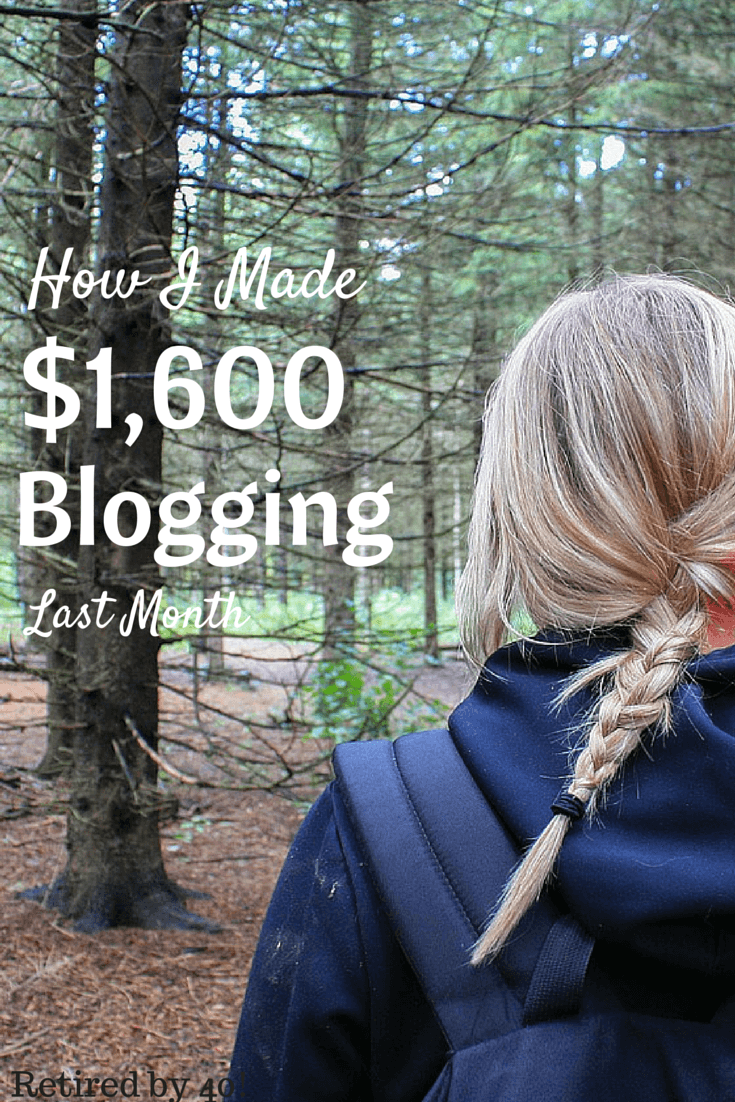

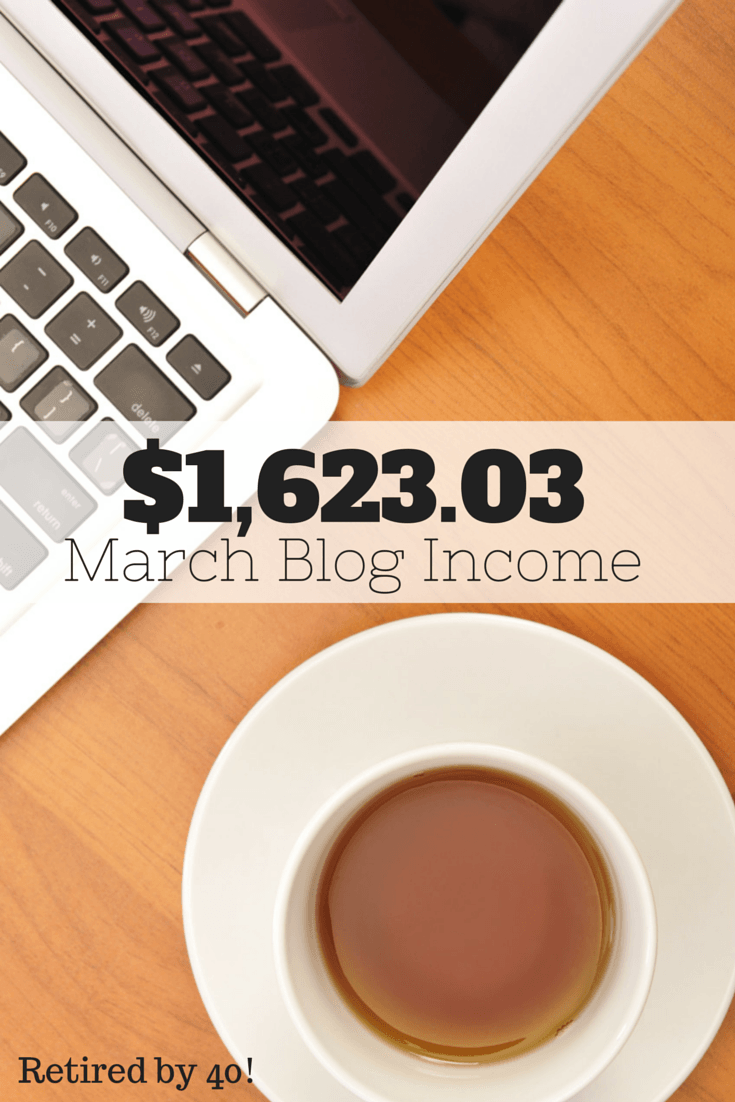


Thank you for these ideas about MailChimp. I had been considering moving my mail list to MailChimp. One of the main reasons was I thought MailChimp offered better templates/formats.
Thank you so much for this! I am trying to figure mail chimp all out! Your post helped me so much!